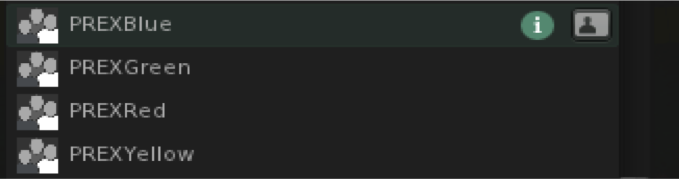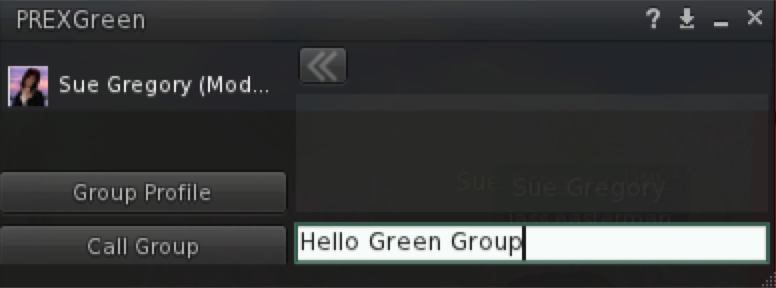VirtualPREX
Virtual Professional Experience
Innovative assessment using a 3D virtual world with
pre-service teachers
VirtualPrex is a mechanism whereby pre-service teachers can gain skills, confidence and techniques to support their real life professional experience prior to practicum by the use of virtual worlds.
About the Project
Aims
Outcomes
Phases
How to use SL and VirtualPREX tools
VirtualPREX classrooms
VirtualPREX role-plays
Machinima
Assessment
Dissemination
Contacts - Project Team
Sponsored by:
 Support
for this
project has been provided by the Australian Learning and Teaching
Council Ltd, an initiative of the Australian Government Department of
Education, Employment and Workplace Relations.
The views expressed in this website do not necessarily reflect the
views of the Australian Learning and Teaching Council.
Support
for this
project has been provided by the Australian Learning and Teaching
Council Ltd, an initiative of the Australian Government Department of
Education, Employment and Workplace Relations.
The views expressed in this website do not necessarily reflect the
views of the Australian Learning and Teaching Council.VirtualPREX How To...
|



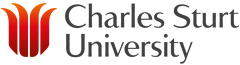
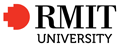
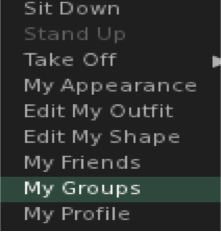 To
talk in Group Chat (see right) – right mouse click on yourself. Choose
“My Groups” and then click on the group you want to talk to (see below,
left, a list of sample groups - these are VirtualPREX groups). Then
choose Group Chat. You will then have another window open in which you
can liaise and interact with other members of your group (see below,
right). When using Group Chat, anyone that is not a member cannot hear
what you are saying, even though they may be next to you.
To
talk in Group Chat (see right) – right mouse click on yourself. Choose
“My Groups” and then click on the group you want to talk to (see below,
left, a list of sample groups - these are VirtualPREX groups). Then
choose Group Chat. You will then have another window open in which you
can liaise and interact with other members of your group (see below,
right). When using Group Chat, anyone that is not a member cannot hear
what you are saying, even though they may be next to you.